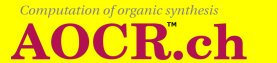
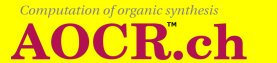
|
| > AOCR | > Web Computation |
|
|
4.2.1. Saving formulas and reaction step rules Formulas and reaction step rules can be saved in a file with the Save option from the menu File. Once a formula has been saved, the file contains a colored graph in graphic relational format (a relational format suitable to be displayed by the Graphic Composer) that can be entered in the fields START COMPOUNDS or SEARCHED COMPOUNDS of the Computation Tool. 4.2.2. Adding rules By selecting Add rule from the File menu, if the display is a correct reaction step rule, a dialog box pops up, where a file name can be entered. If OK is pressed the rule is appended to the file. The correctness of the rule is checked before appending. If the rule is wrong, the dialog box shows the error message. With Add rule a list of reaction step rules can be obtained. This list can be used as LIST OF RULES in the Computation Tool. Notice that the Graphic Composer only allows to append the rule to a list. The list can not be edited with the Composer (in particular no rule can be inserted, removed or modified in the list). For example, proceed in the following way to create a file containing a list of reaction step rules which are part of the distribution (the file RSTEPS63.emr has been created in this way): Start the Utility as explained in 2.2 Starting the Utility. On Microsoft Windows it is enough to double click the Graphic Composer icon. Now by using repeatedly Open from the menu File, open successively the .grf files (with the exception of those whose name begins with "rd" or "nt"), located in the directory rules under the base directory aocr-2.0, which contain the reaction step rules, and with Add rule add them successively to a file that you can call for example myList.emr. |